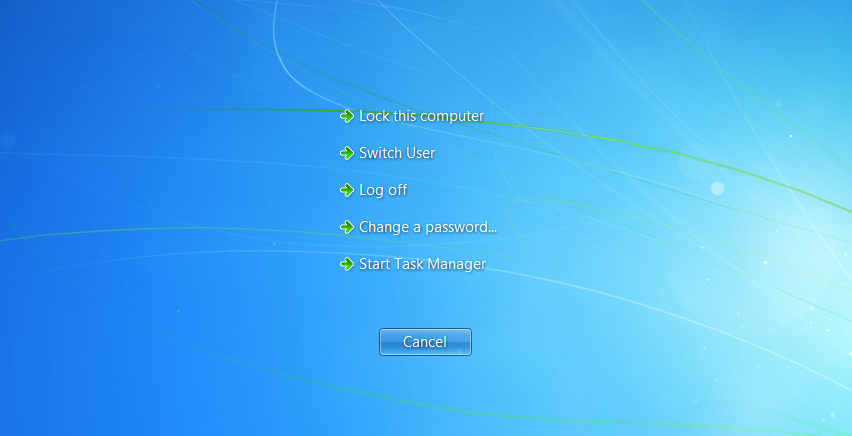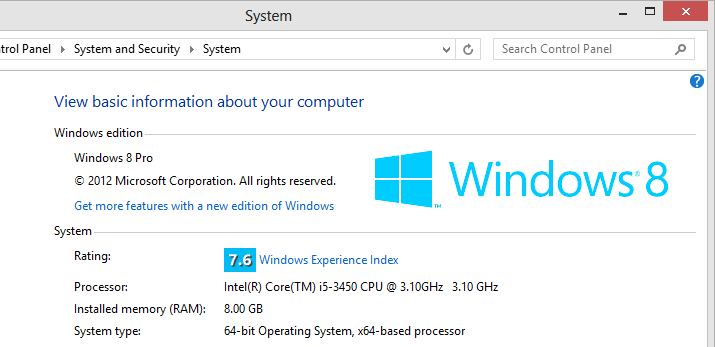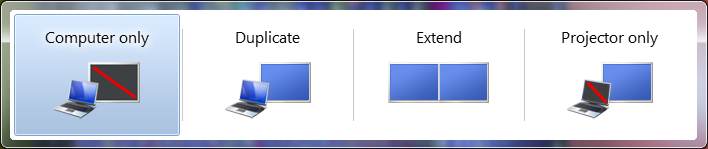What things to do when bored on the Internet
The possibilities of things you can do is endless when it comes to the Internet. There should be no reason you should be bored or can't find anything to do. Below is a full listing of our top suggestions to do on the Internet.
Learning and research
Multimedia - Music, radio, podcasts, videos, vlog, webcam
Games and entertainment
Improve yourself
Shop - Online stores and Auctions
Directions, Maps and Geographic information
Get fit, find a date, or locate a social event
Keep up with current events
Communicate - Chat, E-mail, Forums, IM, blogs, and VoIP
Surf and find popular pages
Learning and research
The Internet contains an endless supply of information, have questions, learn about something you enjoy, or learn something new, you will find it on the Internet. Using any popular search engine you can find anything.
Wikipedia, Wikibooks, and Encyclopedia of Life (EOL) are all fantastic examples of community driven projects (wikis) that have an almost endless amount of information that is all generated by visitors.
E-books - There are hundreds of thousands of books that have been scanned and are available on the Internet. Visit this page to see sites capable of doing this.
Academic Earth and KHANACADEMY have thousands of online lectures that can be watched on dozens of different topics.
Multimedia - Music, radio, podcasts, videos, vlogs, and webcam
With more users using broadband, multimedia rich websites are becoming a popular destination. Although modem users can still do almost all of the below suggestions, these may not be as enjoyable if you're connecting to the Internet this way. Below is our favorite multimedia related pages on the Internet.
Videos
Videos are also now becoming a great source of entertainment on the Internet. Below are a few locations where you can watch videos of all types.
Google video ,YouTube, and Vimeo are great starting points for posting and viewing videos online.
If you're wanting to watch inspiring and educational videos we highly recommend starting at TED.
Watch TV shows and movies on the Internet - Full listing of sites to watch TV shows, movies, and other related videos on the Internet.
Sites like eBaum's World, Motherboard.tv, and VidoSift are other great places that have a community of users who find and vote on the best videos around the Internet.
Homestarrunner - A funny and often witty site that contains a collection of short animated comedy clips.
Where can I post my pictures, movies, or other files online for free?
Webcam
Online Webcams allow you to peer into almost any other part of the world. There are millions of online webcams around the world and many sites that allow users to communicate via webcam.
EarthCam - Our favorite and in our opinion the best place to find live webcams from around the world.
Stickam, Ustream, and Justin.tv are all examples of online streaming services that allow anyone to stream live video from their computers.
Images and Art
Flickr - By far one of the most used and respected image sites on the Internet that allows everyone to upload, share, and view pictures of almost everything.
deviantART - Fantastic page that contains a wide collection of community uploaded art and pictures.
Cuteoverload - A great site for those of you who enjoy viewing the cute things in life.
Radio or streaming audio
Internet radio and streaming audio is another fantastic service for broadband users. Today, many of the audio players, such as Microsoft Windows Media Player, Winamp, and the iTunes player, already include a radio function and opening these programs would allow you to play radio stations for almost every music type. In addition to these players, there are dozens of online services that list millions of different stations and users' play lists, and online radio for stations in your local area. Below is a short listing of some of these sites.
Pandora - A fantastic service that allows you to specify a song or artist you like and then generate a live radio station based on the songs you like.
Slacker, Radio-locator, and Live365 are all fantastic sites that allows you to find radio stations and top streaming music.
Last.fm - Yet another fantastic site for finding more about music artists, listening to radio stations, finding related artists, etc.
Create Music
There are several services online that can be used to create your own music. One of our favorites is Avery's Music Creator. With this utility you can create your own beats in a matter of minutes.
Find and purchase music
With the introduction of MP3 files, downloadable music is another very popular thing to do on the Internet. Below is a short-listing of some of the services that allows users to legally download music from thousands of different artists.
Amazon MP3, iTunes and Napster are all great music services to browse, purchase and legally download music.
Music lyrics
There are dozens of different pages to find the lyrics to any of your favorite songs. Try Lyrics.com to find your favorite songs lyrics.
Podcasts and Talk radio
Internet podcast and talk radio shows are radio broadcasts where one or more people talk about something they enjoy, something interesting, about a service, etc. See the dictionary podcast definition for further information and computer related podcasts.
Vlog
A vlog, or video log, is similar to a blog except it's a video. see the vlogging dictionary definition for additional information about this term and vlog services.
TV and Movie research
By far one of the most interesting an informative locations on the Internet to find information about movies such as cast names, directors, year made, awards, etc. isIMDB (short for Internet Movie DataBase). Want to browse through movie posters back to 1913 try IMP Awards. How about getting the full script of movies? try IMSDb.
CD research
Similar to the IMDB, the CDDB or Gracenote is a fantastic location to research and find more out about music artists and each of the CD's they've produced.
Games and entertainment
Online games are another popular Internet activity enjoyed by people of all ages. Many online games are played by visiting a website. Below is a listing of some of these sites.
Yahoo Games, Miniclip, Pogo, iWin, Shockwave, and Newgrounds are all great pages containing thousands of free online games for for users of all ages. These games are often Flash, Shockwave, or Java and can be played through your browser without having to download and install the game.
Second Life - A fascinating online world that you can connect to freely, where hundreds of thousands of other real people have created their own place to live, shops, clothing, worlds, and more.
FreeSlots - A free and somewhat addicting site that has dozens of different online playable slot machines.
Penny-arcade, Dilbert and xkcd are just a few of the thousands of different available comics online.
Google Fight - Another fun site that allows you to enter any two words or phrases to fight against each other. The winner is decided by the most results returned by Google.
In addition to the above examples, there are thousands of other online game sites that have dozens of other games. searching for "online games" or "flash games" will return an almost endless supply of games. Also see this popular forum post on our site for other free downloadable games.
Improve yourself
Improve yourself and your abilities by practicing what you're not good at or watch how to videos. Below are some different examples.
Sites like Howcast, VideoJug and Thisishowyoudoit have a wealth of fantastic how to videos on how to do pretty much anything. For example, learn a new language, how to play an instrument, how to dance, how to cook or make a special dish, how to do magic, or improve in your favorite sport.
HowStuffWorks - Ever wonder how something works, this is your site. HowStuffWorks goes into great deal on how things in the world work.
Mental_floss - Another great page that gives you fascinating tibits of knowledge every day, brain teasers, and more.
Learn to type - Type slow? Practice typing and read through our suggestions on learning how to type faster.
43 Things - Post and share your goals with others, see the most popular goals, and work with the community in completing your life goals.
Shop - Online stores and Auctions
Internet shopping is another popular and fun thing to do on the Internet. Below are a few examples of popular online stores, auction sites, and other retail related pages.
Giveaway of the Day - Great site that gives something away free each day.
Woot - Lists the best deal on the Internet daily.
FindGift - A fantastic site to get ideas or find unique gifts for anyone or any occasion.
CamelCamelCamel - Website and service that tracks and graphs the price history of products on Amazon, Newegg, and Best Buy helping you get the best price.
EBay - The most popular auction location and web site on the Internet. Allows any user to buy and sell almost anything to millions of other users from around the world.
Amazon - The largest retail site on the Internet that sells books, DVDs, games, electronics, toys, clothing, and much more.
Craiglook - Fantastic site that takes RSS feeds from the very popular craigslist site and makes finding and browsing craigslist listings a lot more enjoyable.
RetailMeNot - Dedicated site that lists coupons to major retail and online stores.
Froogle -A free service provided by Google that allows users to search millions of different online stores for the best price on almost any product.
iTunes - One of the most popular destinations to download music for Apple iPod.
Directions, Maps and Geographic information
Finding directions and getting maps to almost anywhere in the world is also becoming another popular destination on the Internet. See the maps definition for a listing of some of the services.
Get fit, find a date, or locate a local event
Get fit
There are dozens of locations on the Internet that can help you get in better physical shape, track your fitness progress, suggest workouts, etc. One of our favorite sites isDailyBurn formerly known as Gyminee.
Find a date
There are dozens of online dating sites and sites that allow for others to meet new friends. One of our favorite places that does both is PlentyOfFish.
Away from computer
There are dozens of online services that lists local events, meetings, and reviews in your area of the World. Some of our favorites are Meetup, Upcoming, and Yelp.
Keep up with current events
There are millions of news sites around the world to keep up with current events. However, there are a few gems among them. Below are our favorites.
Google News - Yet another fantastic service from Google that uses bots to go out and gather news articles from everywhere on the Internet and then properly organize them into a page of easy to read headlines.
MediaStorm - Fascinating and interesting site that takes the best stories from TV and radio and puts them in an intuitive multimedia format.
Popurls - A site that brings all the most popular web pages articles to one large listing.
TED - Great site that brings the smartest people in the world to share ideas and thoughts that are both informative and inspirational.
Current - Another great site that brings a community driven site to find the latest news and interesting things going on in the world.
FARK - Great page that takes all the news headlines from around the world and puts them in an easy to read and follow format.
Newsmap - Fantastic site that takes Google news and prints it out in a map like format showing most popular stories in larger format.
Communicate - Chat, E-mail, Forums, IM, blogs, and VoIP
Communicating with friends, family, and other people all over the world is one of the most popular things to do on the Internet. Below are common ways to do this.
Social networking
Social networking sites are the most popular destination for Internet users of all ages. Not only are these places a great way to create a presence on the Internet but also a fantastic place to connect with all your current and past friends, family, and co-workers. One of the most popular Social networking sites today and a great place to start is Facebook and Twitter. See the social networking definition for other alternatives.
Chat
Chat is a popular method of having a live text communication with other users who are interested in the same things you are. See the chat definition for further information and examples of places to chat on the Internet.
E-mail
E-mail is by far one of the most popular methods of communicating on the Internet. Anyone who is connected to the Internet or has access to the Internet will have one or more e-mail addresses. If you do not have an e-mail address or want an additional e-mail address consider setting up a webmail account. See the webmail definition for further information and examples.
Forums and Bulletin boards
A forum is a place for users to post questions, messages, and other conversations and allow hundreds and even thousands of users to participate in something they enjoy. For example, the Computer Hope forum is a location where users can ask questions about computers and talk about computers. Search for a forum relating to a topic you're interested in an become a member. For example, a search for "acura car forum" would find results for forums relating to the Acura car.
Blogs
A blog, or weblog, is a location for a person to post a log or diary of their life, or about something they enjoy. Blogs allow you to create and run your own place on the Internet and will often attract other users interested in you or the things you enjoy. See the blog definition for further information about this term and examples of the services you can use to create your own blog.
VoIP
Users who have broadband connections can use VoIP to talk to other users all around the world, much like a phone. See the VoIP definition for additional information about this technology and some ser
vices that provide it.
Surf and find popular pages
Something most people will find themselves doing often on the Internet is going from one page to another page just randomly surfing the Internet. A fantastic site and service that helps you get the most out of surfing is StumbleUpon, which allows you to only surf pages people or other friends have found interesting allowing you to find the most interesting pages on the Internet.
Other great pages for finding interesting pages on the Internet is Reddit and Digg.
Finally, if you're just looking for something in general consider just searching for it. If you can think of it, it's almost a definite that it's on the Interne